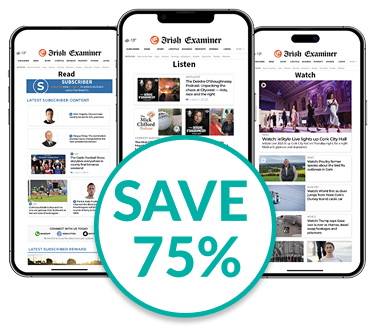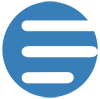We're not kitten you with these work-from-home Zoom tips

Screengrab issued by Judge Roy Ferguson of the 394th District Court of Texas of lawyer Rod Ponton, who has gone viral after accidentally activating a kitten filter during virtual court proceedings.
It’s been a constant of lockdown for many of us on the home-working buzz: Zoom is a highly effective tool for video calls and meetings, allowing for presentations, votes, screen-sharing and other functionalities. Click here to check it out, if you haven’t installed it yet.
It’s convenient and works on a variety of internet connections, but its box of tricks extends to visual effects like backgrounds and filters, too - a perk that American lawyer Rod Ponton fell foul of while partaking in a virtual hearing of the 394th Judicial District Court in Texas on Monday.
One of his family had apparently left filters on after making a call earlier in the day, a state of affairs that Ponton hadn’t checked before logging in to the virtual legal proceedings. He appeared before judiciary and colleagues as a cute, worried-looking kitten, explaining his technical problems from behind the virtual feline face. His mishap has subsequently gone viral.
Tech issues happen to the best of us, of course, but here are some quick tips and tricks to get the best of the video-conferencing service.
If you’re unsure of how you or your surroundings are looking heading into a working or formal call, be sure to use the application’s test function, available online, once you’ve installed it.
This opens up your Zoom app, and allows you to check everything in advance. Click on the microphone and video-camera icons at the bottom left to enable or disable audio and video respectively.
If, like Mr Ponton, you are not in fact a cat or any other creature out of the ordinary, you might want to check if your Zoom call is a reflection of reality.
At the bottom left of your screen, you should see your audio and video buttons. Click the arrow next to the video camera icon, and select the options to 'Change Virtual Background' and 'Change Video Filters'.
You can also go to 'Video Settings'. From there, click on 'Filters and Background', and make sure that the ‘None’ box is checked under the 'Virtual Backgrounds' and 'Video Filters' tabs on the right.
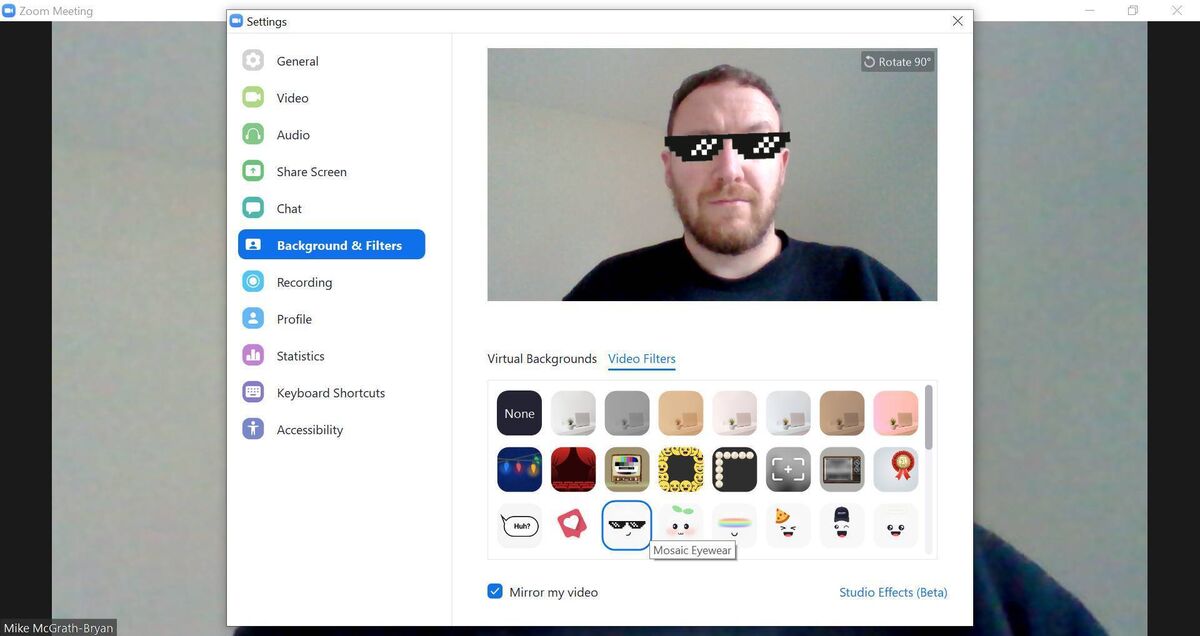
It’s good working practice, to say the least, to have your camera on in a meeting while speaking to people. Working remotely is already a relatively detached experience by design - showing up on camera, putting faces to names, is a small way to help keep trust up among working groups.
It’s tempting to be distracted by your own reflection. But Zoom calls are to be treated like conversations - look people in the eye, by speaking directly to the camera of your device. Be sure and adjust your angle, too, if you’re appearing off-centre.
While most devices have perfectly capable cameras and mics for informal chats, a headset or microphone that allow for further clarity and better audio quality could well be the difference-maker in situations where communication is key, like meetings and presentations.
Zoom has been known to work on as little as a 3G mobile data connection, but you’re better off making it easier on yourself. If you’re using a desktop computer, the ideal is to plug it directly into your broadband router if possible, with an ethernet cable, reducing the likelihood of lag and signal drops that can occur with wireless connections. Otherwise, a steady Wi-Fi connection will more than suffice.
Whether it’s the home office, the kitchen table, or that corner of the house you’ve been banished to while the kids are doing their lessons, be wary of anything that’s likely subject to Murphy’s Law.
We’ve all seen the videos of kids and pets bursting into the frame of a call, or things otherwise going wrong in a busy environment - make sure your doors are closed, and the area visible to others within camera shot is clean and tidy.
It’s one thing to subject your friends and/or family to the sight of your snacking while on a personal call, but quite another to do so with your colleagues, unless the context allows for eating ‘al-desko’, like the middle of a long working day. Behave as you would in a face-to-face meeting.
We’re all juggling a million things while working from home - taking care of a meeting’s business, doing research, checking emails, etc., all while keeping our personal affairs in order during office hours. Be careful not to get distracted - you might miss something.
And take this from your four-eyed scribe: don’t start flicking through too many tabs while your screen is reflected in your glasses.
This one is obvious, but it also stands to reason, especially now - it never hurts to turn up a little bit early for a call, and work through any possible tech malfunctions with other early-birds before proceedings begin.
Working from home might be ever so slightly more informal than doing so at the office, but be careful not to forget that you’re on camera. If you positively to scratch that itch, be sure to politely excuse yourself, before disabling video and audio.

Celebrating 25 years of health and wellbeing