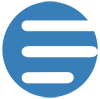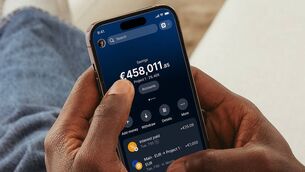Xencelabs Graphics Tablet: A premium tool for digital artists and creative professionals

The Pen Tablet Medium Bundle including the Quick Keys. Pictures: Xencelabs.
I studied art in college and have always loved painting and drawing, so when Xencelabls asked if I’d like to review one of their latest graphics tablets, I was keen to say yes.
I have to be upfront in saying that my favourite way to create digital art is on the iPad Pro and Apple Pencil using Procreate. However, I still use a graphics tablet on my desktop PC or MacBook Pro on a daily basis. Sometimes I will export a piece of art from Procreate as Photoshop layers (the iPad version of Photoshop still sucks) but the majority of my time is spent in Lightroom and Photoshop editing photos.

The Xencelabs graphics tablet is a quality product that feels solid, well made and stylish. I received the medium size which offers a massive work area without taking up too much space on a desk. It has a metal base with six rubber feet that make it feel solid while using it and also prevent it from slipping.
The tablet surface has the perfect texture that provides enough bite on the pen nib for precise control while offering enough smoothness for ease of use. On the top edge of the tablet are a slider power button, a USB-C port to charge it (up to 16 hours of wireless use on a single charge) and a Kensington Nano security slot. There are also two small LED indicators for power and Bluetooth.

The work area on the tablet is marked on each corner with thin LED lights and these can be changed to eight different colours. There are three brightness settings as well as off if you prefer. I love this feature as it makes it easier to see the active work area when you’re in dim lighting. However, the three quick keys on the top of the tablet are much harder to see. A little backlighting or at least some accents to help distinguish the individual keys from the rest of the black tablet would have been nice. The tablet is available in black or white.

The tablet is thin at around 8mm, but I love the way it slopes at the front in a wedge shape offering excellent comfort.
Two pens are included and come in a beautiful case that is robust and strong. It not only offers excellent protection for the Thin pen and fatter 3-Button pen, but it also holds the ten spare nibs, nib puller, Bluetooth dongle and USB-B A to USB-C adaptor.
You also get a really nice soft case that’s well padded and provides enough room to snugly fit the tablet as well as having a separate place to store the case and optional Quick Keys accessory.

Finally, you also get a drawing glove that helps to reduce friction while you’re drawing as well as aid palm rejection. Personally, I never use these, but it’s good to see one included here for those who do.
Overall, the build quality is top-notch and much better than the others I’ve used from Wacom and Huion.

The three buttons on the top of the tablet are essentially shortcut buttons which can be customised in the Xencelabs app.
I liked that the Xencelabs tablet comes with 10 extra nibs and two battery-free pens, one each for thick and thin writing. There are six normal nibs and four felt-tip nibs and Xencelabs offers replacement packs on the online store.
The thin pen has two customisable buttons and an eraser. The thicker pen adds an extra button and it’s a matter of personal preference which you use. I found I used the latter the most for finer control work but both work equally well.
You can use the app to customise the buttons and set pressure levels per application or just globally if you prefer.

The tablet's 8,192 pressure levels provide an astonishing range of pressure and enable you to draw with precision. This level of pressure control is impressive and makes using the tablet for things like drawing in Photoshop excellent. Most of my time was spent editing photos and creating complex masks and if I were to use a mouse, my hands would give up from the pain whereas using the pen and tablet make the job easier, with greater control and precision.

I was also sent the Quick Keys accessory which connects wirelessly to the same dongle as the tablet. It comes with its own dongle so you can use it without the tablet as a productivity tool. It has nine programmable shortcut buttons and a large dial with a toggle button in the centre.
With the OLED display, functions are clearly visible at a glance, and the downloadable driver allows users to customize 40 shortcut keys per application and four dial options, giving a total of 44 programmable Quick Keys per application. The battery lasts up to 50 hours which I found equated to more than two weeks.
Pressing the centre dial button toggles between four different modes and the light around the dial indicates which mode you’re in — by default, these are set to orange for scrolling, yellow for rotation, green for brush size and red for zoom.
You can also create different sets and toggle between them using the mode button. Each of the eight buttons corresponds to a text label on the display which will change depending on the mode you’re in. The labels can be rotated in the app which is great because I liked using the Quick Keys vertical on my desk.
The medium graphic tablet from Xencelabs is an excellent tool for both creative professionals and amateur artists. It allows users to edit images, digitally paint and annotate documents. The Xencelabs graphics tablet has a premium build with lots of thought for comfort and features. The inclusion of two pens, a hard case to store them and a soft case to store everything is fantastic for when you need to take it on your travels but also for storage at home.
If you’re on the market for a new graphics tablet I can highly recommend this one. If you’re looking for a smaller option Xencelabs also sells a smaller tablet.
Xencelabs Pen Tablet Medium - €300
Xencelabs Pen Tablet Medium Bundle with Quick Keys - €390
Xencelabs Quick Keys - €110