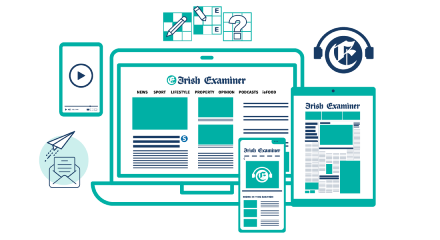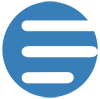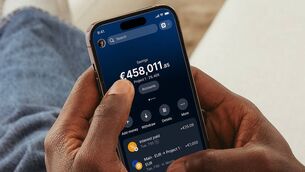HP Z40c G3: a massive 40-inch monitor that's great for productivity

HP Z40c G3 WUHD curved 40-inch monitor. Picture: HP.
The trend of going big on a TV seems to have transferred to monitors and nowadays, many of us are using larger and even multiple monitor setups. So, what size do we consider a large monitor? I’ve been testing the HP Z40c G3 for the last month and have enjoyed the bigger display and extra screen real estate, but is bigger really better?