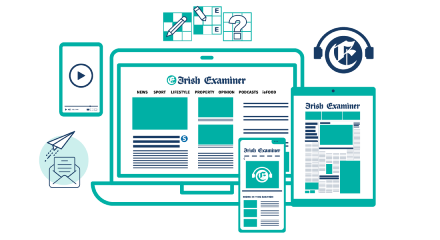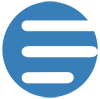Keeping them safe online: a step-by-step guide to parental controls

Simon Grehan is webwise project c-ordinator with the National Centre for Technology in Education. “We’re getting a lot of phone calls from parents whose kids got internet devices for Christmas. Now, all of a sudden, they’re worrying about the other side of it... They’ve all got tablets and now they’re seeing that there’s been porn on them.”
The problem for parents has been exacerbated by the rapid increase in the number of internet-enabled devices in the home. The experts told us to put the computer in the kitchen, where we could regulate it. Now, along with the computer in the kitchen, there are a couple of laptops, three or four smartphones, and several tablets.